We wrote Carbide Create from scratch to give our customers the quickest path from idea to part.
Combine the power of 2D sketching and machining with 3D simulation to see your designs come to life on your CNC router!
Check out Carbide Create Pro if you need 3D design and machining or if you don't have a Carbide 3D machine.
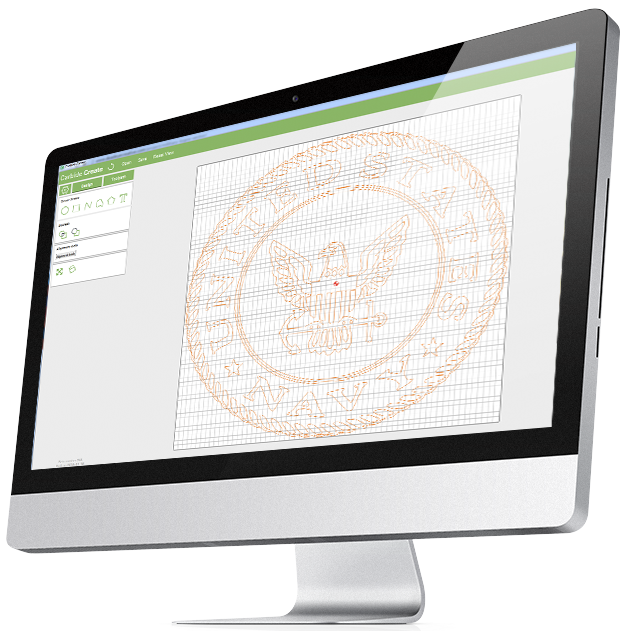
When we set out to make Carbide Create, we had a few simple goals...
Carbide Create is included with both Nomad Desktop CNC and Shapeoko CNC routers so you don't have to spend hundreds of dollars on software to go with your new machine.
Carbide Create runs on modern Mac or Windows computers. Files produced in Carbide Create can be freely moved back and forth between either operating system.
Don't have Wi-Fi in you shop? No Problem. Carbide Create runs on your computer locally. It does not depend on the cloud or any online connection to function.
Free video training courses for Carbide Create are available at My Carbide 3D.

Carbide Create includes all the design tools to start your design from a blank page. If you're familiar with programs like Adobe Illustrator or Corel Draw, you'll feel right at home in Carbide Create.
If you already have a design in another program, you can import it and start from there.
No matter how you start, you'll be able to create designs that are as detailed as you want them to be.
Click here to see how much detail Carbide Create can handle.
Carbide Create lets you quickly create basic shapes like squares, circles, polygons, and polylines.
For new users, this is a fast way to experiment with new ideas and techniques.
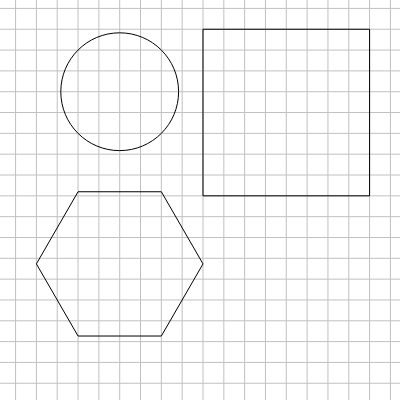
Create smooth, organic shapes with bezier spline tools.
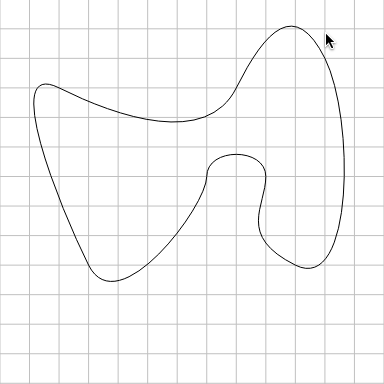
Create text vectors from any font on your computer.
Text can be created in a straight line, or along an arc.
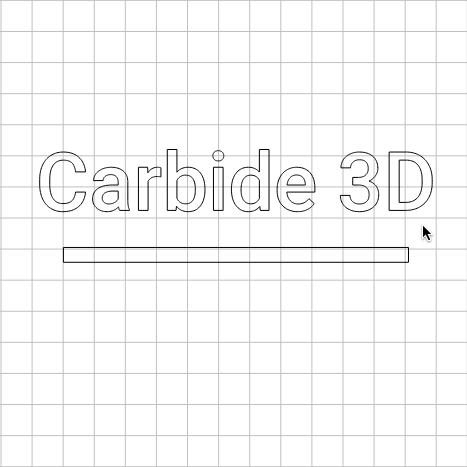
Carbide Create lets you load a background image so you have a reference for your design.
Whether you're looking to just make sure the parts are in proportion or you need to carefully trace an image, having a reference image will speed up your design cycle.
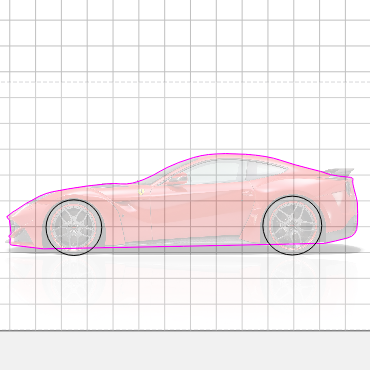
If you need to make parts that fit perfectly, the alignment tools in Carbide Create will help you put all the sections of the design in the correct locations.
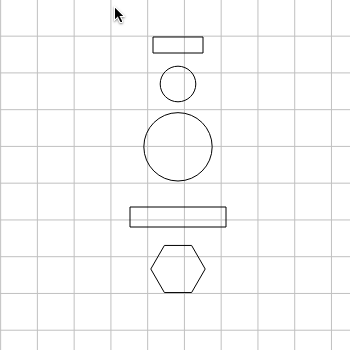
Booleans are an incredibly powerful way to combine simple shapes into more complex ones, so you don't have to create them from scratch.
Carbide Create supports all of the common boolean modes, including weld, unions, intersections, and subtractions.
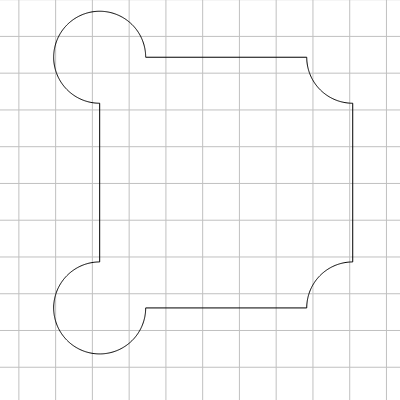
Vector offsets allow you to select a vector or shape and create a copy that's offset by some distance from the original one. You can offset to the inside or outside.
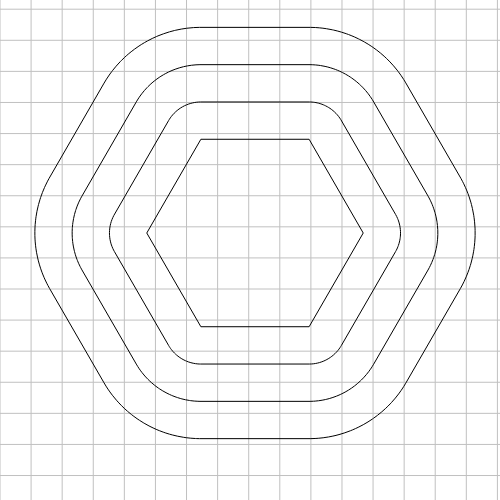
If you have artwork in an image format, Carbide Create can trace that image and convert it to vectors that are ready to cut.
This tracing function was designed from the gound up to work with CNC routers, so it creates simple, clean vectors that are easy to machine, not connected shapes that require a lot of editing.
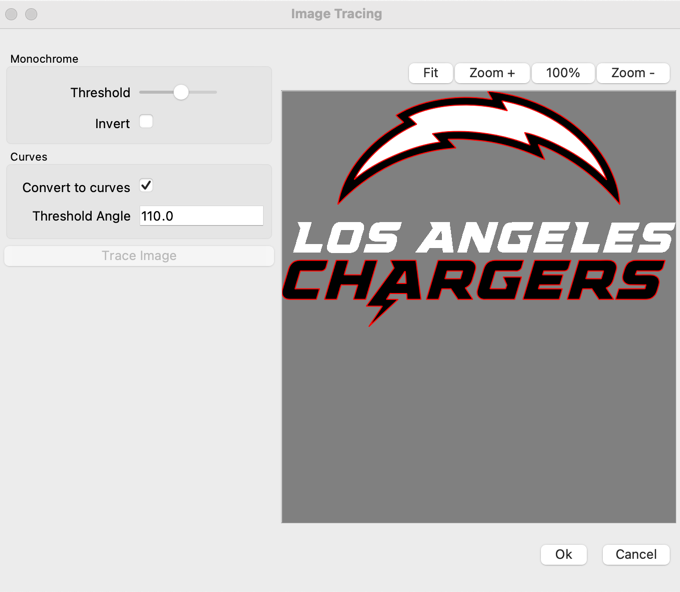
If you need to start your design from another program or file, you can load SVG and DXF files directly into Carbide Create.
If your design is already done and you just need to create toolpaths, that's no problem- load your file and start creating toolpaths.
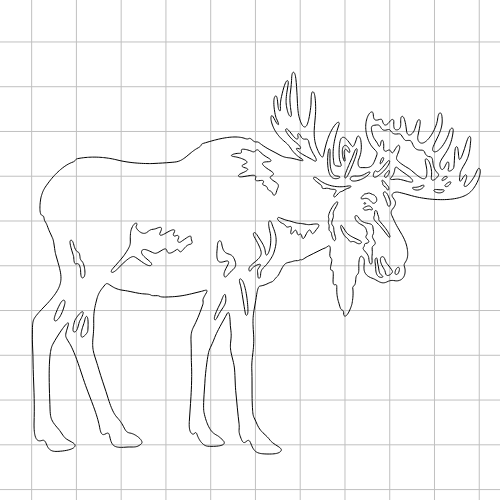
Carbide Create includes our full bundle of Design Elements for use in your projects.
Don't waste time hunting the Internet for the perfect SVG file, they're right here in Carbide Create.
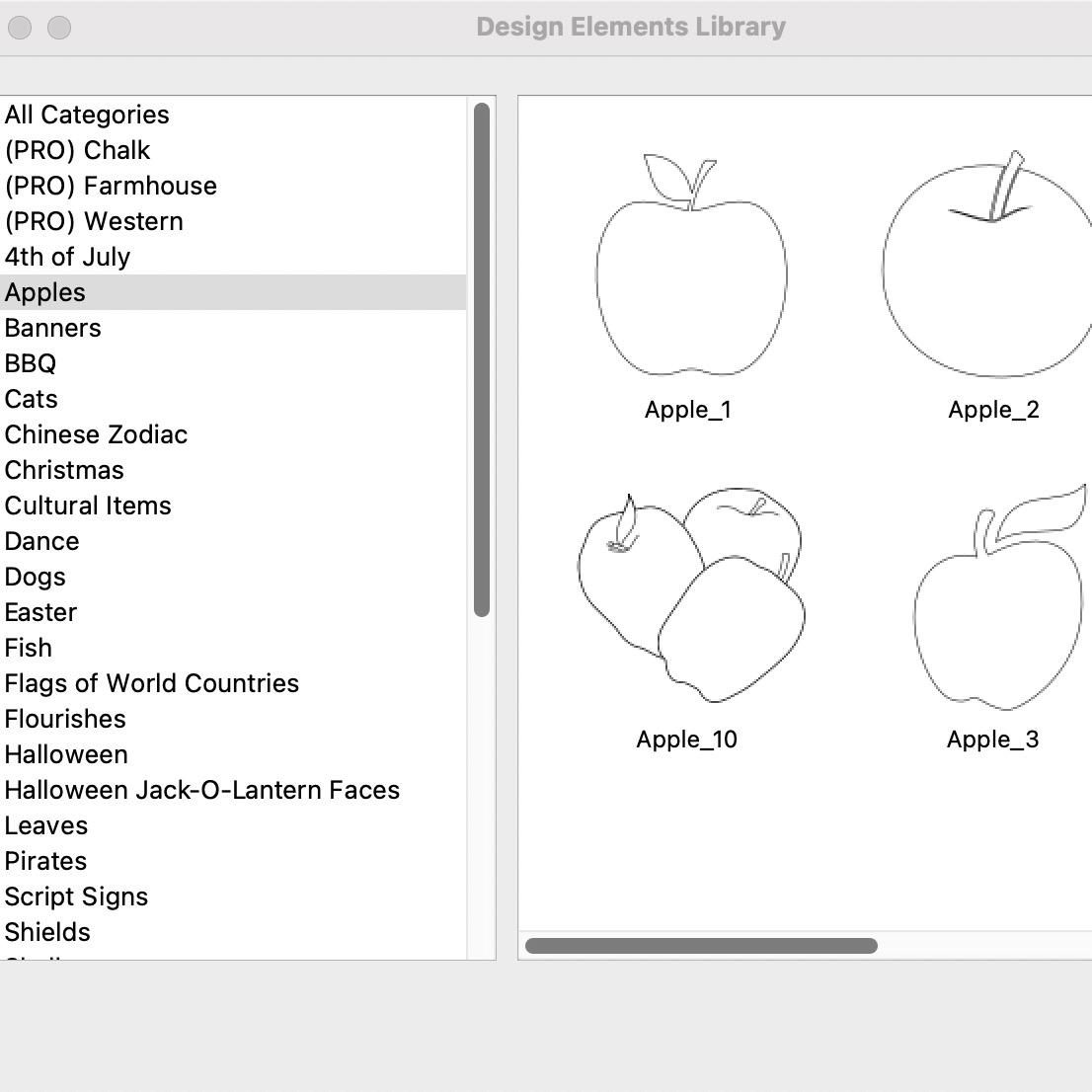
Once you have your design done, you'll need to create toolpaths so your CNC router can cut out the design.
Carbide Create has all the common toolpath options to cut your project, from simple 2D cutouts to detailed multi-tool designs.
If you'll looking for more advanced 3D projects, we've got that covered in Carbide Create Pro.
Pockets and contours are the basic operations in any machining job and they're included in Carbide Create.
Pocket toolpaths clear the area inside of a vector, while contours cut along the inside or outside of a vector. These operations are the basis for most machining jobs.
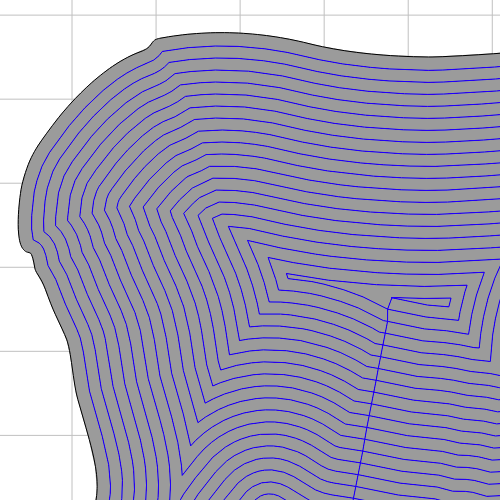
V-carving is a quick way to create designs with a lot of depth and detail, while giving your projects a 3D-look.

Engrave text, or any other vectors, directly into your project.
Additional engraving options are available in Carbide Create Pro.

Keep a library of all of your favorite cutting tools ready to go.
All of the tools in the Carbide 3D tooling store are included in the tool library, so you can quickly select the right tool for the job.
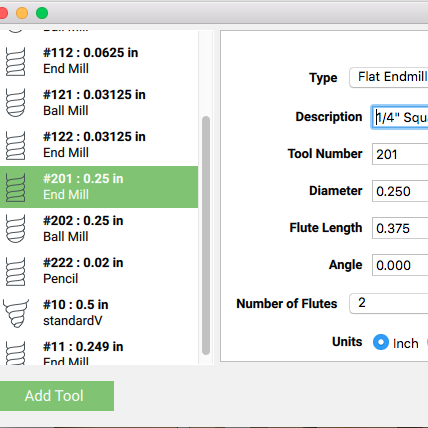
Carbide Create includes speeds and feeds for many common cutters and materials, so you don't have to figure them out on your own.
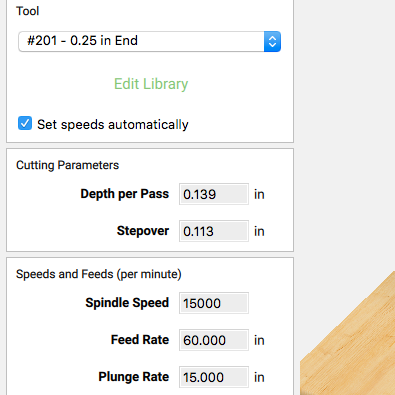
See what you're going to get before you even walk up to your machine, saving you time and material.
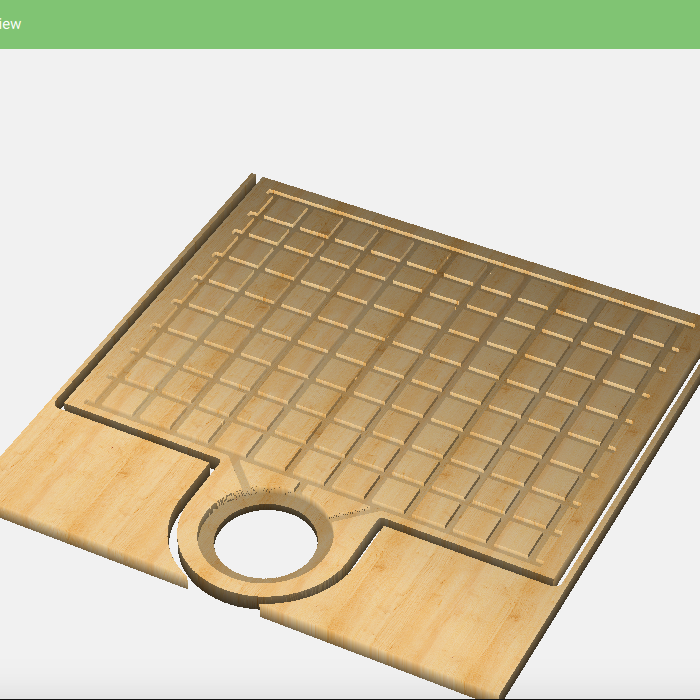
Carbide Create is a great way to go for 2D and 2.5D CAD/CAM. If you need 3D toolpaths then we've got two options for you.
Carbide Create is included with all Carbide 3D machines.
To use Carbide Create with a non-Carbide 3D machine, you'll need a license for Carbide Create Pro.
Carbide Create runs only on Mac and Windows computers.
No, Carbide Create runs locally on your machine, it's not a cloud application.
We'll keep you up to date on new things in the world of Carbide 3D, and CNC in general.