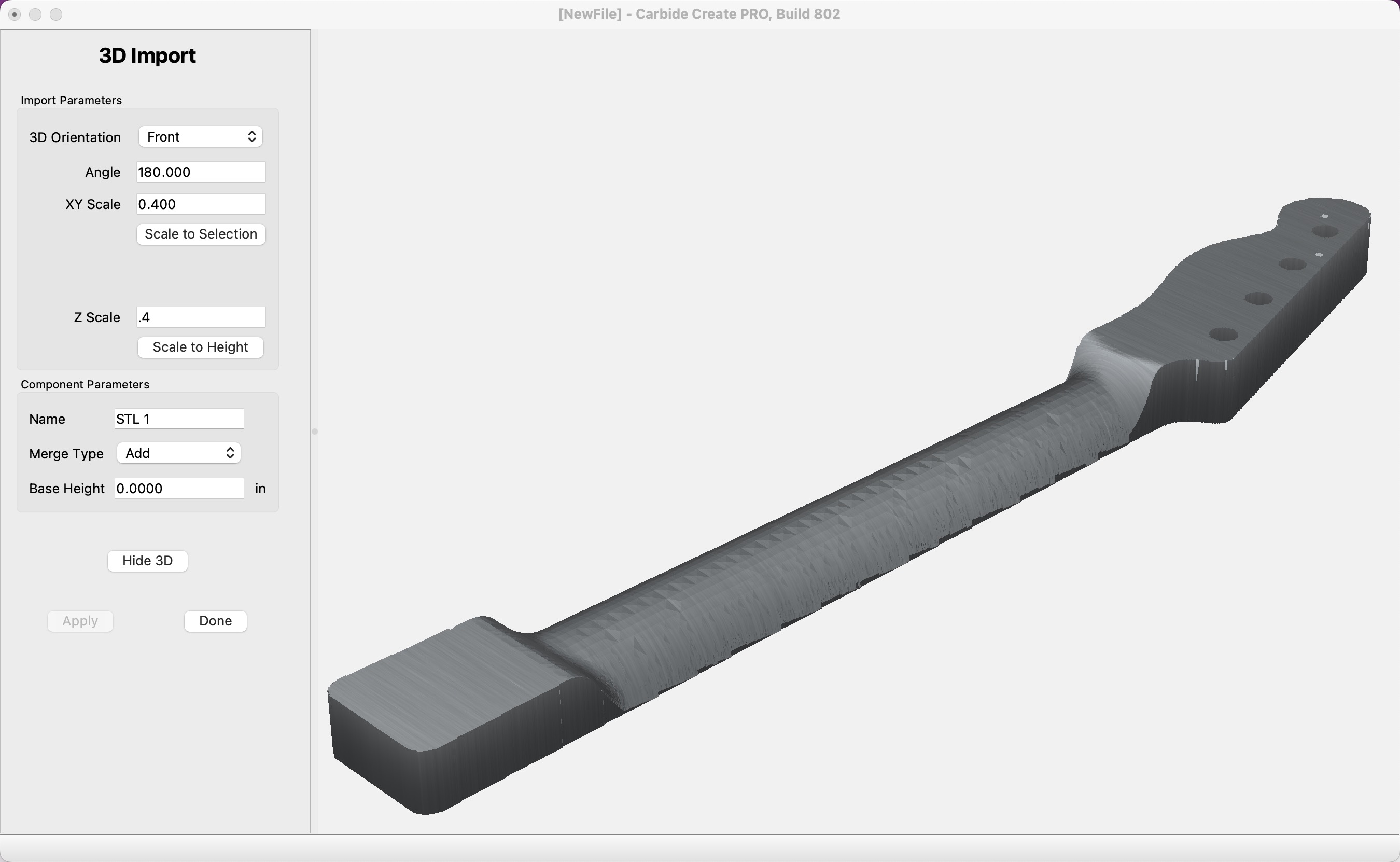
We're excited to announce some major updates in the new Carbide Create V8 beta, and we think most users will really enjoy them.
When deciding what to add or change, we aim to strike a balance between improving the software and keeping things familiar so users don’t have to relearn everything.
This can lead to tough decisions, but we almost always prioritize making the software better, even if it means changes. While most of our users appreciate this approach, we know that not everyone is a fan of change.
Shapeoko and Nomad owners, as well as users with an active Carbide Create Pro license, can upgrade to V8 for free and take advantage of the new features. That said, V8 comes with a cost— the time and effort to adjust to the changes. Depending on how comfortable you are with learning new things, the adjustment could be easy or more substantial. So, it’s worth considering if the new features are worth the investment to you.
If you’re someone who doesn’t like change, isn’t very tech-savvy, or has a tight deadline coming up, there’s no pressure to upgrade. In fact, you never have to upgrade if you don’t want to. We’ve made it easy to stick with any version you prefer— unlike cloud-based software, you won’t be forced into an update.
The last release of Carbide Create V7 will live on the Download Page , so you can always switch back to that build if you like V7.
Before we get into the nitty gritty, it needs to be said that this is beta software. We've tested it a lot, but it will have bugs. There could be additional changes to the file format, mainly for the 3D part, but we think that’s lower-probability.
Users have frequently asked us to add the ability to open multiple files, but we didn’t architect Create for that from the start, so that would be a massive change. Instead, we added an “Open New Window” command to the file menu that will open another instance of the program. This is a better approach since it keeps the files isolated; if a crash happens, you only lose one window.
To support the real use case for multiple windows, you can now cut and paste vector elements between windows.
In V8, you can now paste an image into the drawing view, and Create will offer to:
You can also paste an SVG from another program into the drawing view, and it will be added as vectors.
The interesting thing we learned here is that other programs do non-intuitive things to the clipboard, so the SVG can only be pasted if the source program puts an actual SVG on the clipboard.
For instance, Affinity Design puts an SVG on the clipboard if you select curves and drawing elements. But, if you select only text and copy it, Affinity puts HTML on the clipboard, so we cannot paste the text. If you convert the text to curves, it works fine.
On a Mac with Inkscape, the window library they use will not allow Inkscape to put an SVG on the clipboard, so you get an image instead. If you paste that, Create will offer to trace it for you.
This is a long way to say that we added the code to read SVG files from the clipboard, but that may or may not be useful depending on what program you’re copying from.
We have one persistent bug report that gets sent every few days that occurs in the toolpath list. The information we get shows it happening deep in the Qt code (the windowing library we use), it doesn’t appear to happen directly in our code, so we can’t tell if it’s our fault or a bug in Qt. For V8, we completely rewrote the code for the toolpath list to make it more performant and to see if we can remove that lingering bug.
The biggest request for Create Pro has been to allow 3D components to retain the settings used to create them so they can be rebuilt or modified.
Done! You can now double-click on components to edit the parameters used to create them. The parameters are saved to the C2D file so you can edit them in the future as well (this is why the file format changed for V8)
When we added STL import to V7, we assumed that most people would use it for decorative or artistic purposes, where exact size would not be important. We reworked the STL import command to make it easier to import STLs at actual size for dimensional work.
When you step through the side effects of the changes above, it becomes difficult to trace the outline of an STL automatically. Instead, you can right-click on a 3D component to trace the outline at any Z height.
You can grab Carbide Create from the Beta Download Page.
We’ve got lots more we want to do, but let us know what you think of it so far.
We'll keep you up to date on new things in the world of Carbide 3D, and CNC in general.